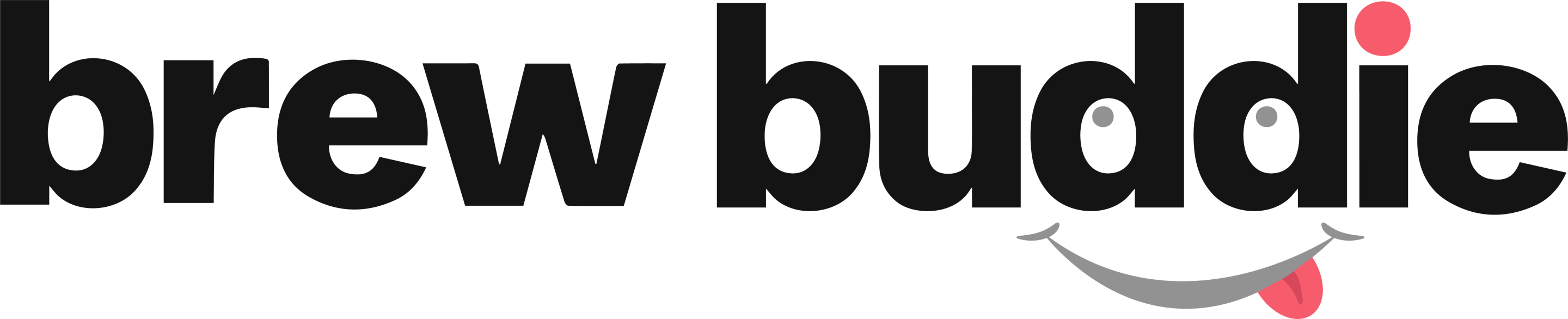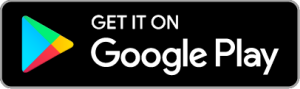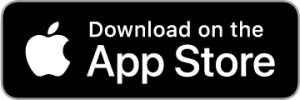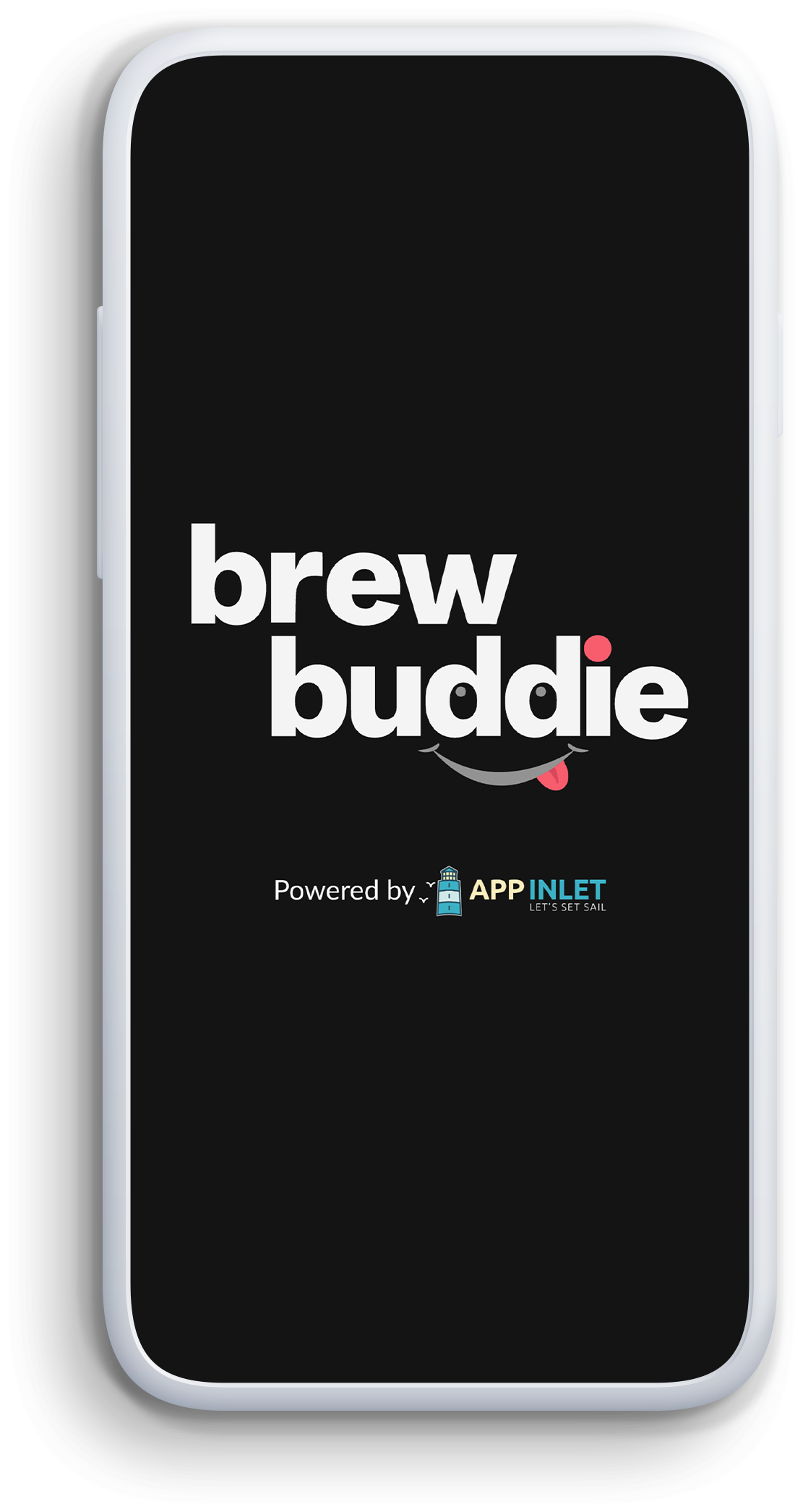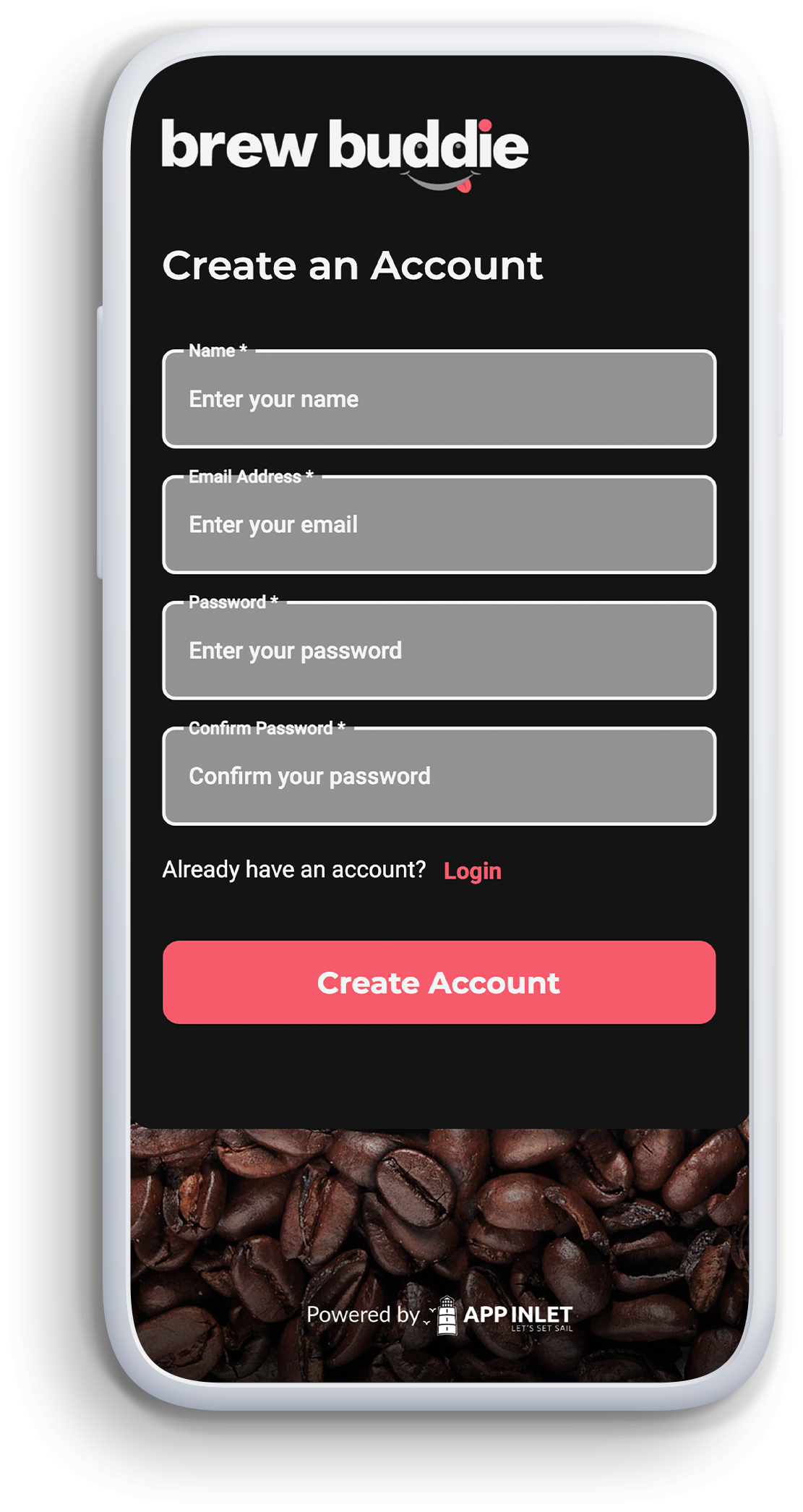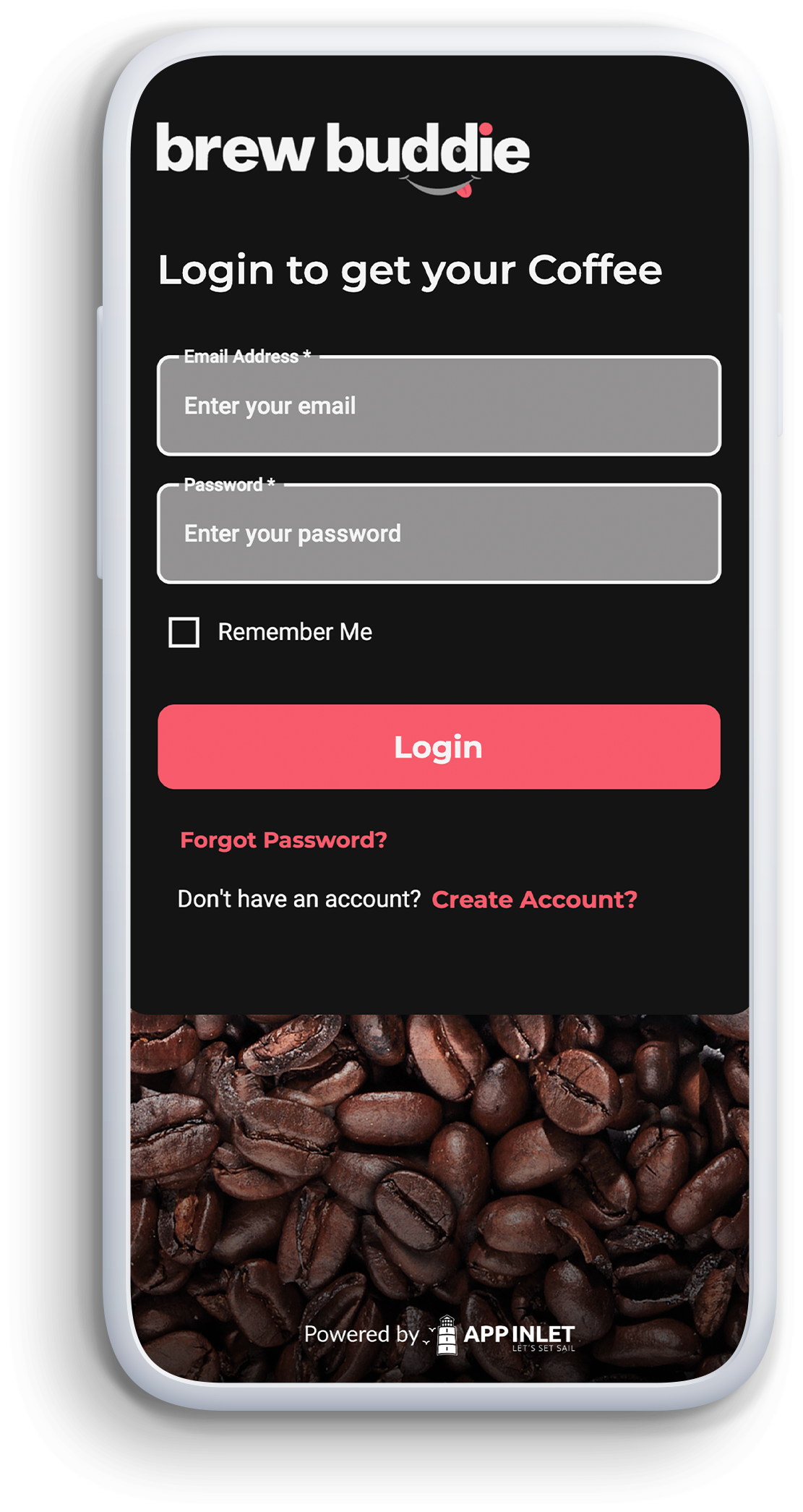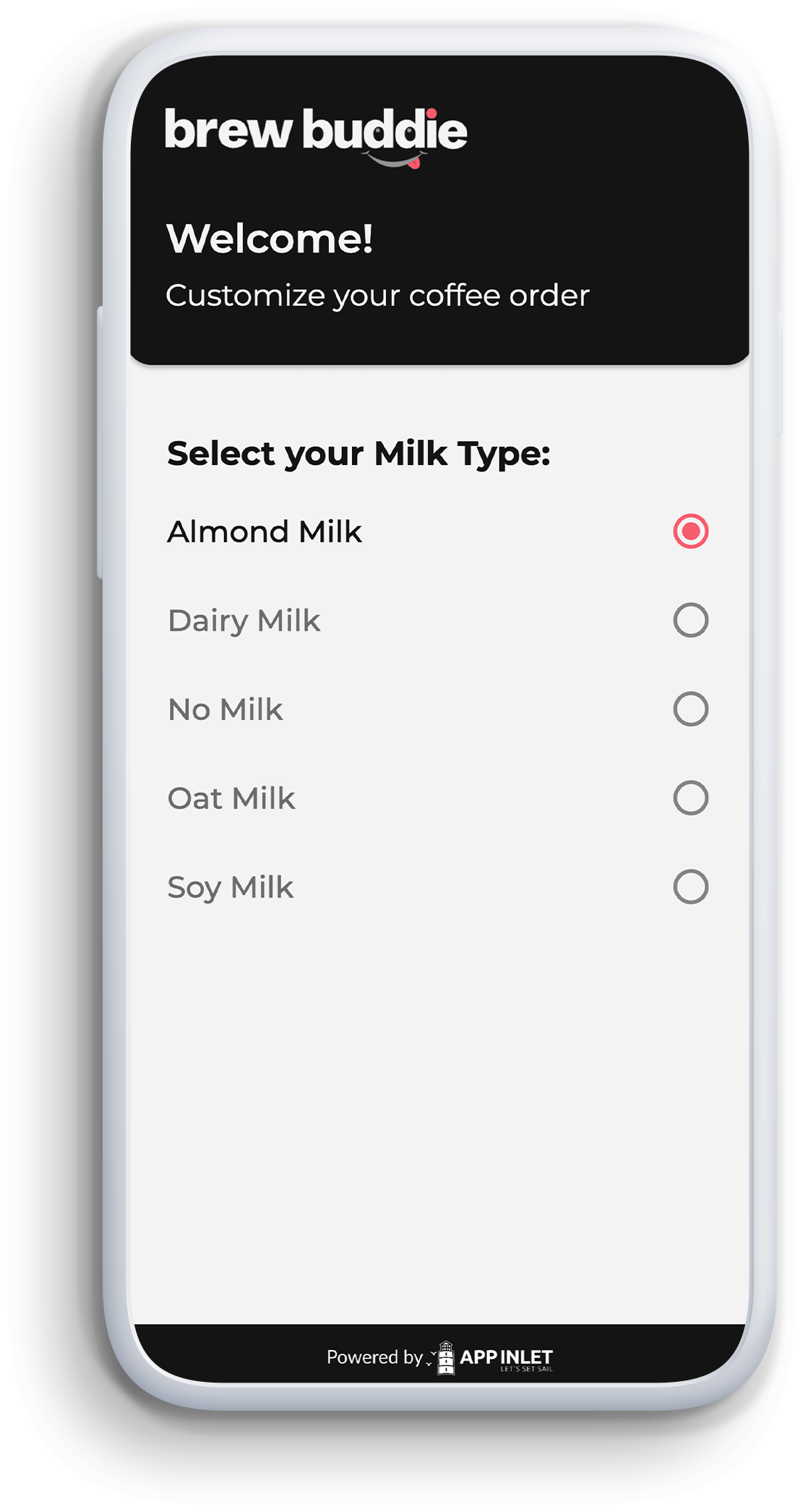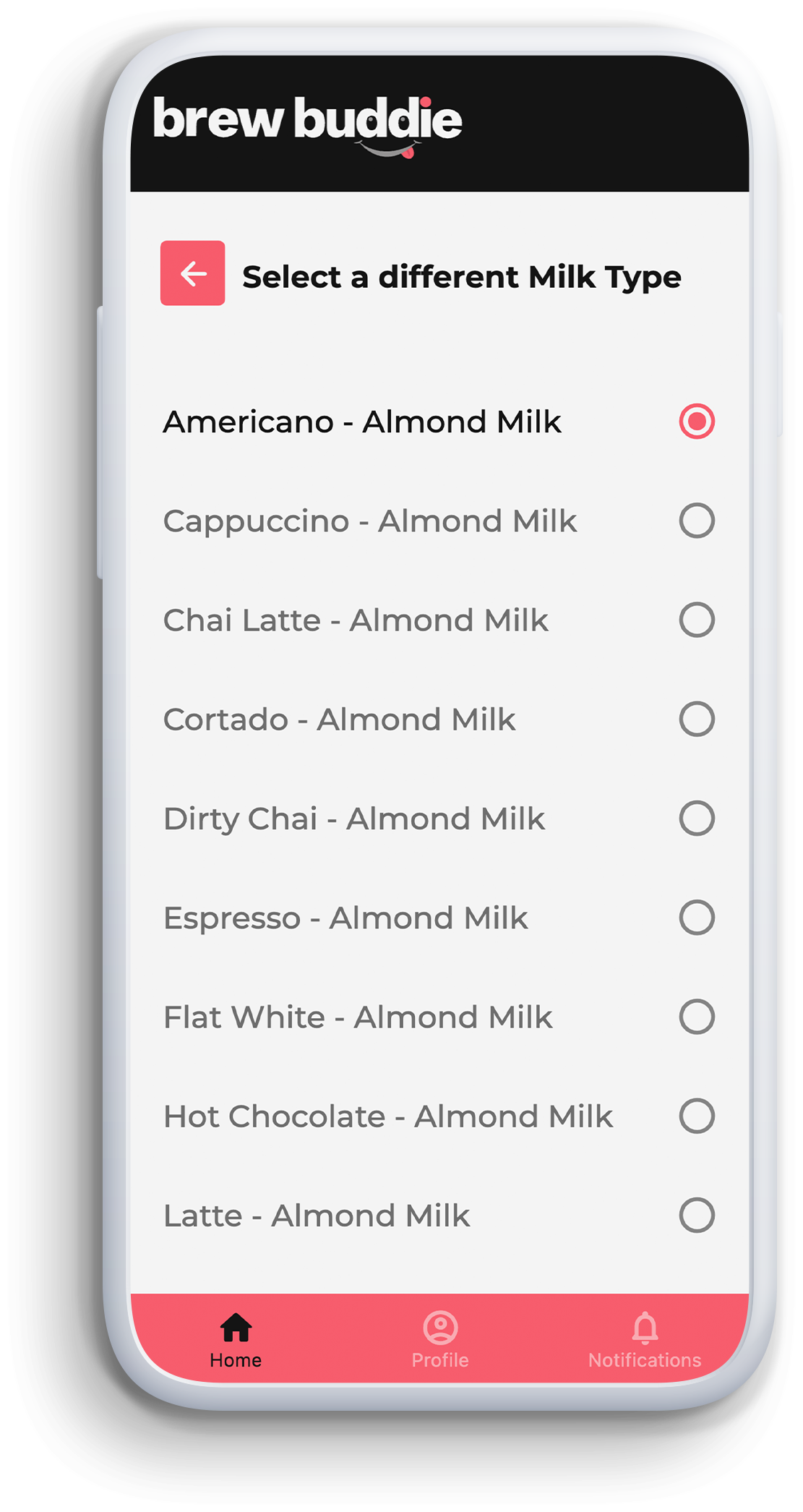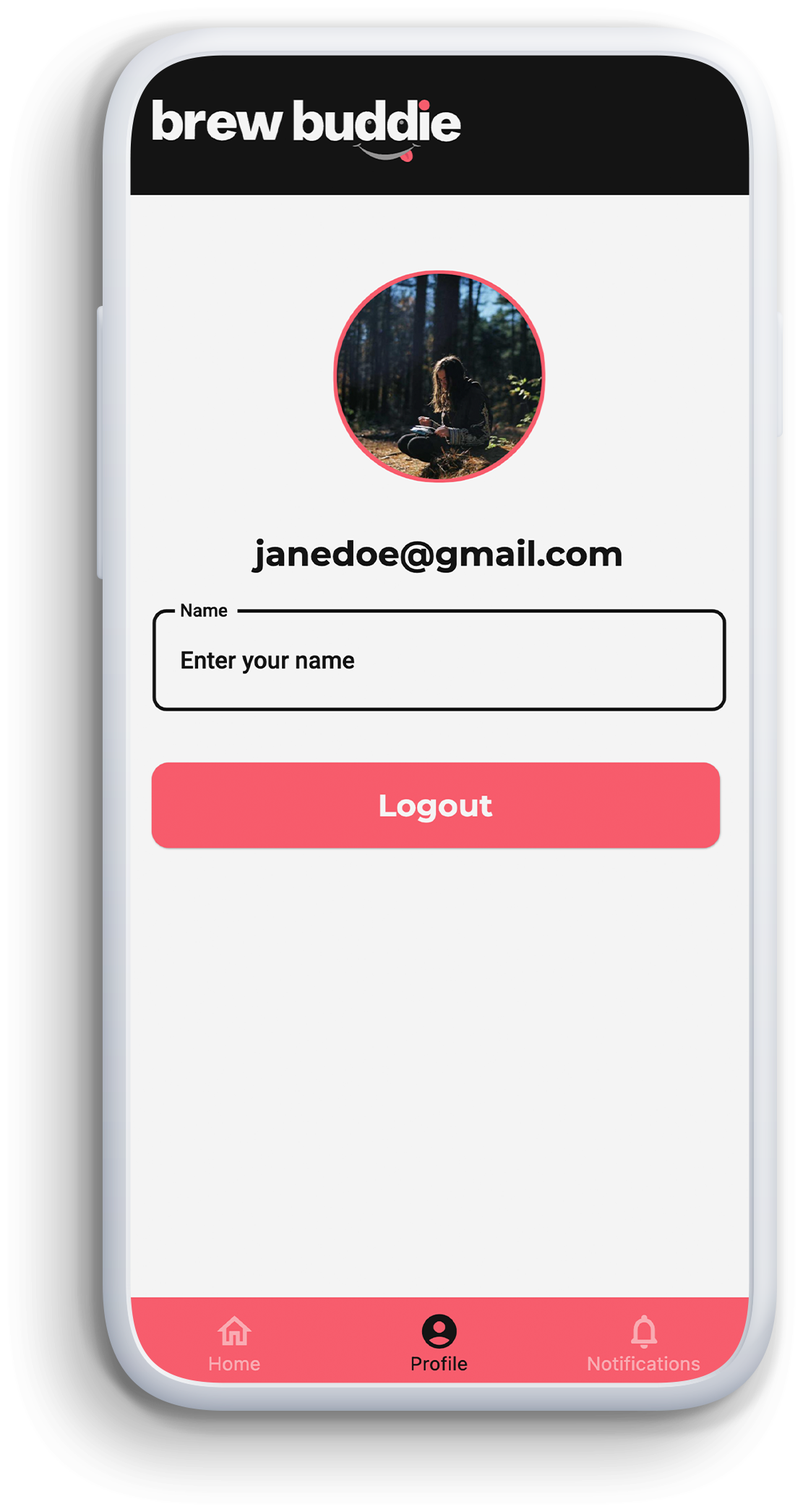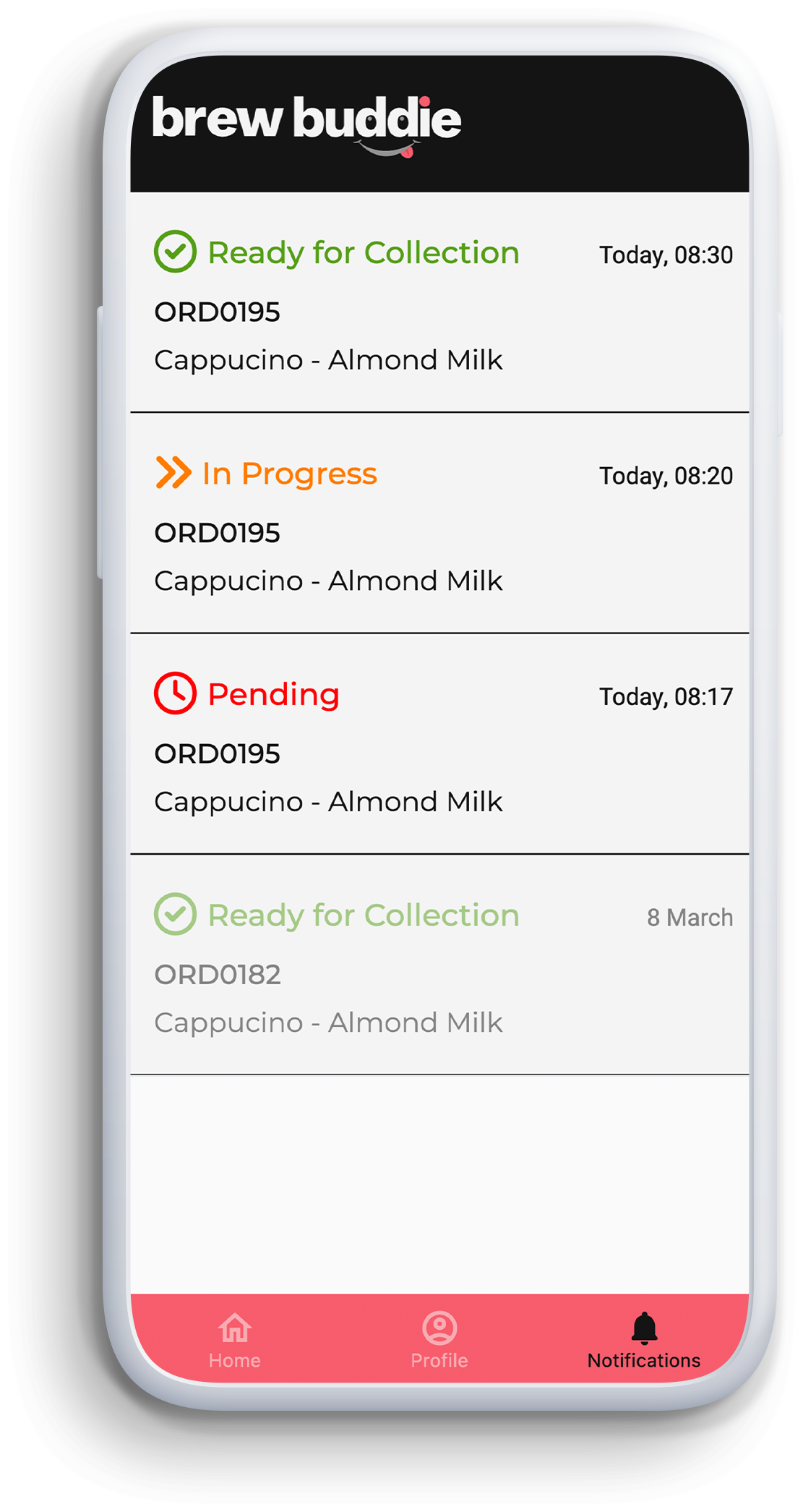Customise
Our template is customisable. We ensure the app fully synergizes with your business needs and can be tweaked to create a perfect fit.
Download
Orders
As a customer, customize your order and send it to the Barista. As a Barista, receive orders and maintain order progress statuses.
Collections
Customers track their order progress and are notified once ready for collection. Barista’s save time and boost productivity.
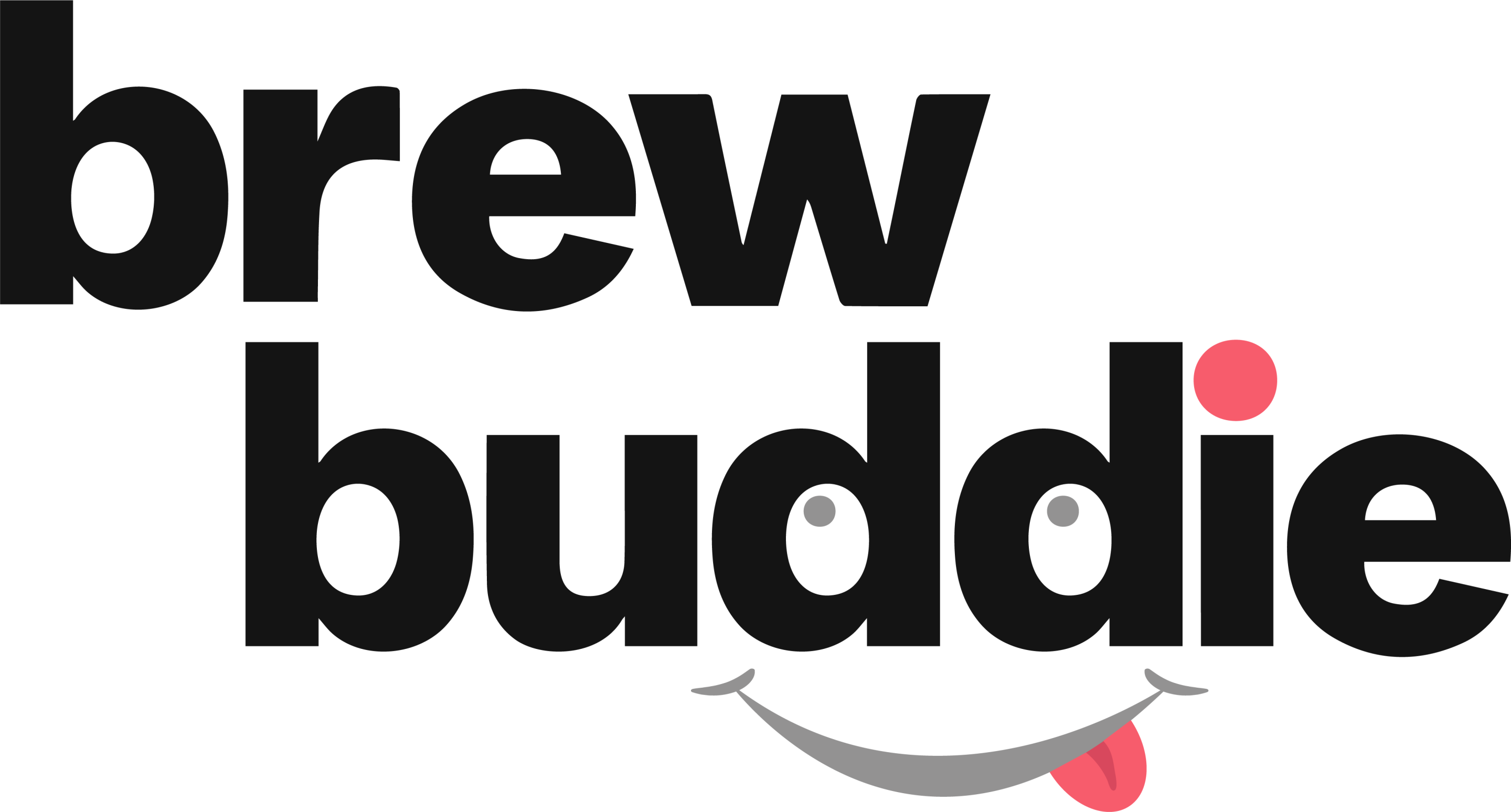
The idea behind BrewBuddie
BrewBuddie is a product of a parent company by the name of App Inlet. App Inlet is a small family-owned app development company founded in 2015. The name “BrewBuddie” originated when a client reached out to App Inlet to help streamline their internal coffee orders, hence the “Brew” in BrewBuddie. The company had trouble with long lines of employees awaiting their coffee orders from the company cafeteria. The high number of orders being placed simultaneously created a slow start to their work day. Employees, and managers alike, were becoming frustrated, and something needed to be done. The BrewBuddie app idea was set in motion to solve this problem.
Well-crafted apps are increasingly becoming efficient ways to solve issues and streamline specific processes. The thought behind the BrewBuddie app was to figure out a way to simplify barista and employee experiences to save time, boost productivity and create end-to-end order fulfilment. This meant that the app would need to be developed in two ways. The Customer App to place orders, and the Barista App to receive orders. After creating BrewBuddie, the App Inlet team soon realised that many other companies were facing a similar issue, and they also required this app. And that is how the BrewBuddie template app came to life.
Customers App
The BrewBuddie Customer App is where the customer or user will go to place their orders. Here’s how it works. Firstly download the application onto your smartphone and create your account as a customer. Once you have created your account, you will use these details to log in. When you are logged in, proceed to customise your order by choosing the base ingredient. This is followed by a second screen or step containing a set of options that complement the base ingredient. If you are happy with your selection the order will be placed and sent through to the Barista App for the Barista to begin processing your order. You’ll be notified when your order has a change in status.
Baristas App
The BrewBuddie Barista App is where the Barista or server views and controls incoming customer orders. This is how it works. Firstly download the application onto your tablet or smartphone and create your account as a Barista. Once you have created your account, you will use these details to log in. When logged in, proceed to the “Today’s Orders” screen. This is where you can see incoming orders with the initial status of “Pending”. When you start producing the requested order you are able to change the status to “In Progress”. The order is moved to the “Ready” column once you have completed the production. Each status change will notify the customer or user via their Customer App. Finally, once the customer has collected their order, you may mark it as collected. All orders are tracked under the “Order History” page.
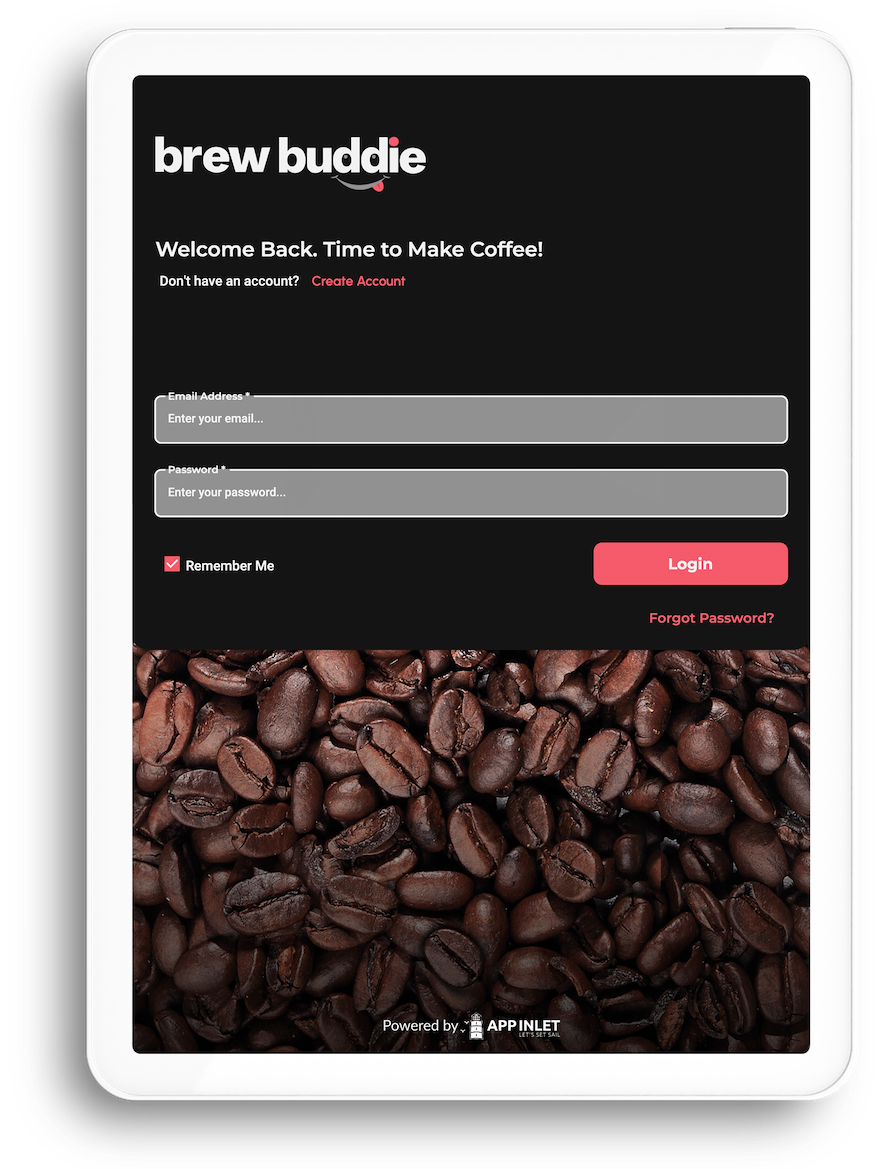
Account Log In
Use your account details to log into your app
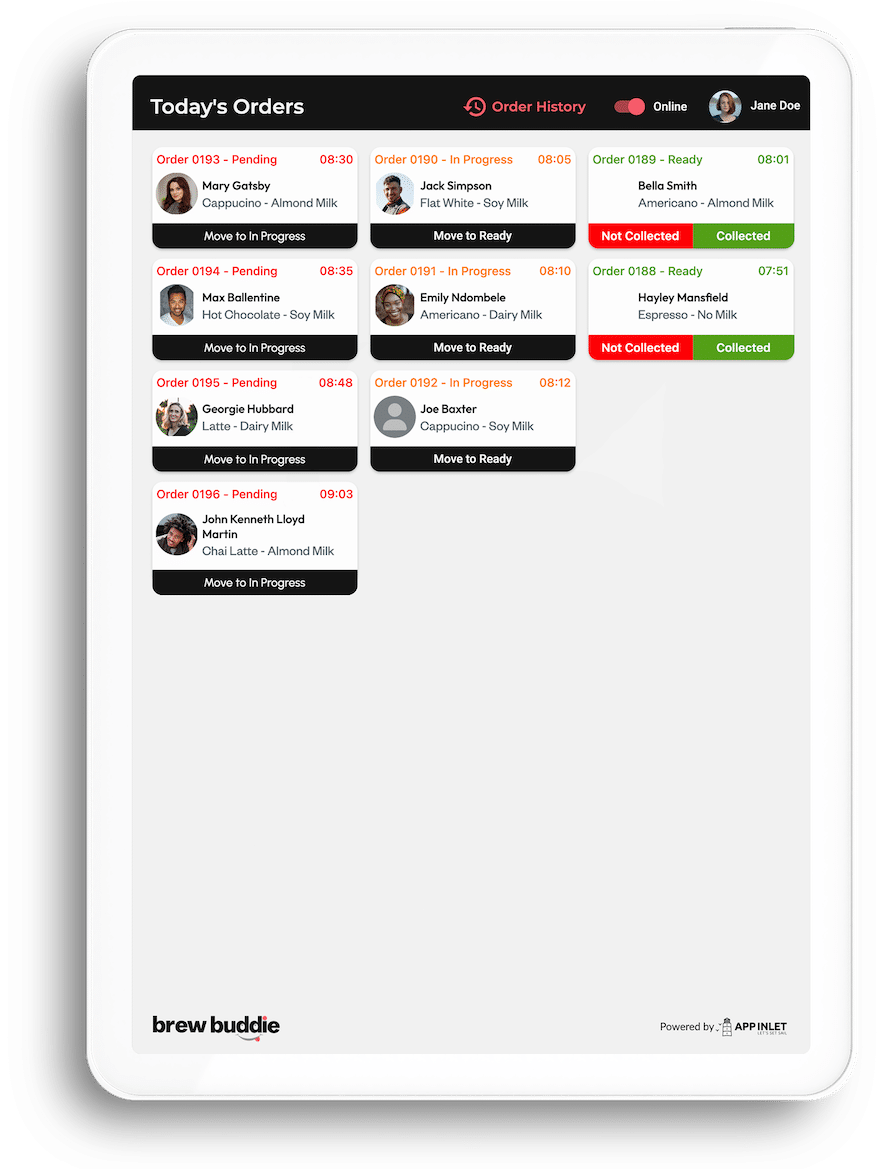
Manage Orders
View and control incoming orders and change order statuses
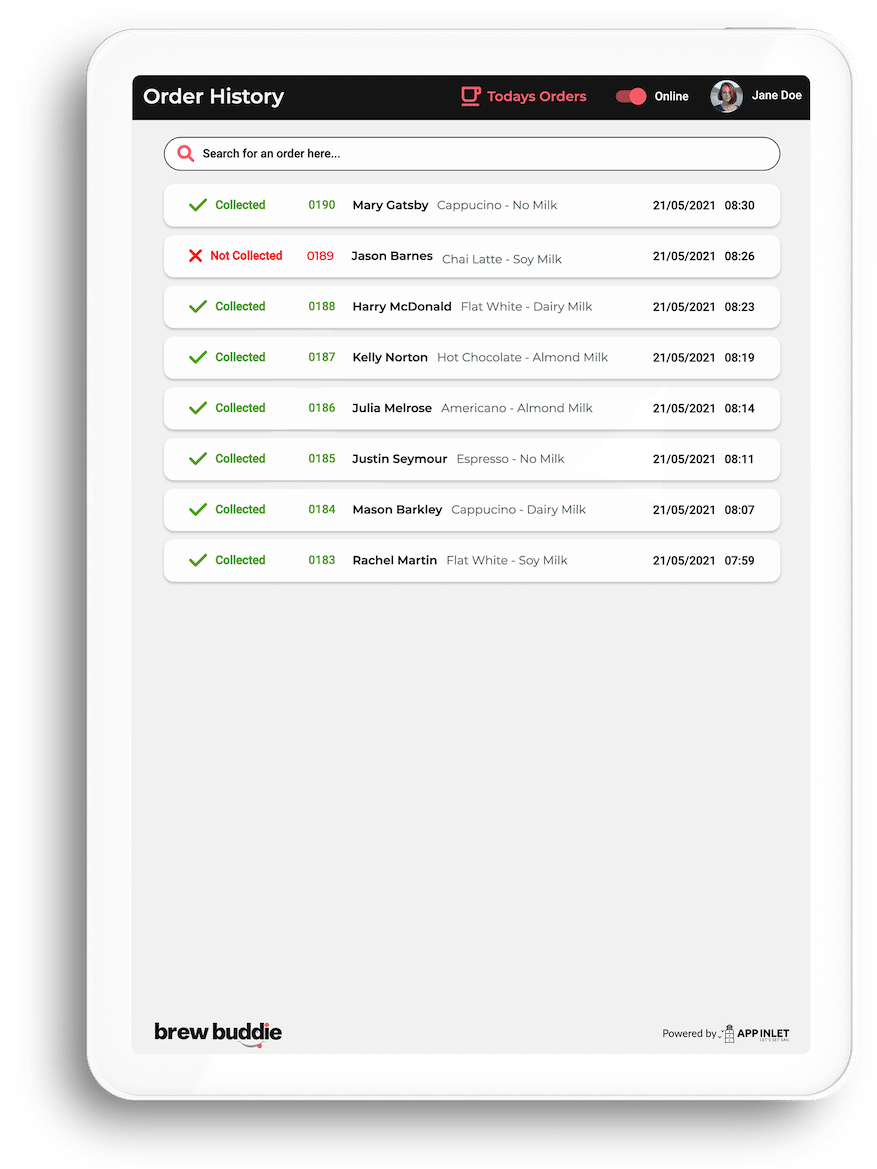
Track Past Orders
Collected or not collected orders are stored in the order history
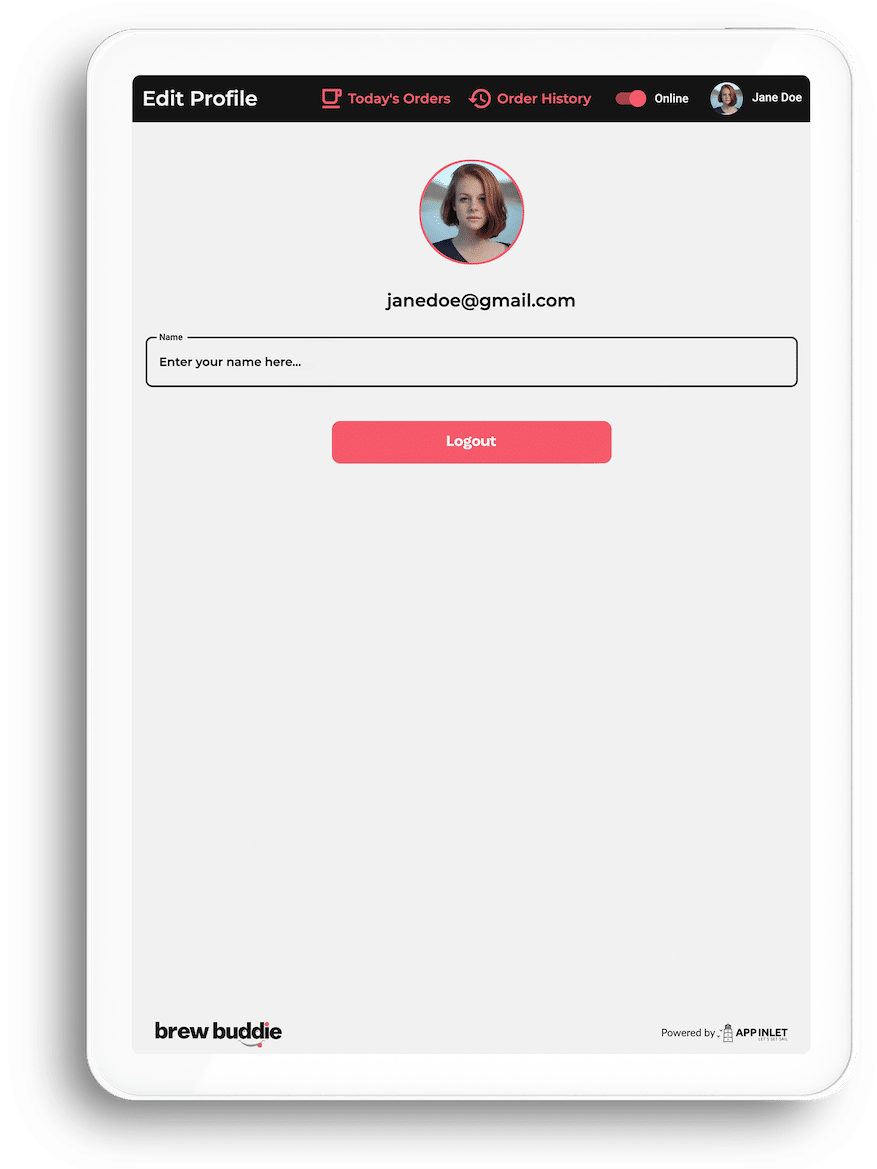
Update Your Profile
Edit your profile, change online/offline status, or logout
Customised Branding
The best and most unique part of the BrewBuddie app is that it is fully customizable to match your brand identity. From the typography and brand colours to the content within the app, your app can be tailor-made to suit your needs. You provide us with your branding guideline and company service overview, and we get the job done. Whether you sell sandwiches or run a juice bar, the BrewBuddie app is here to help simplify your order processing.
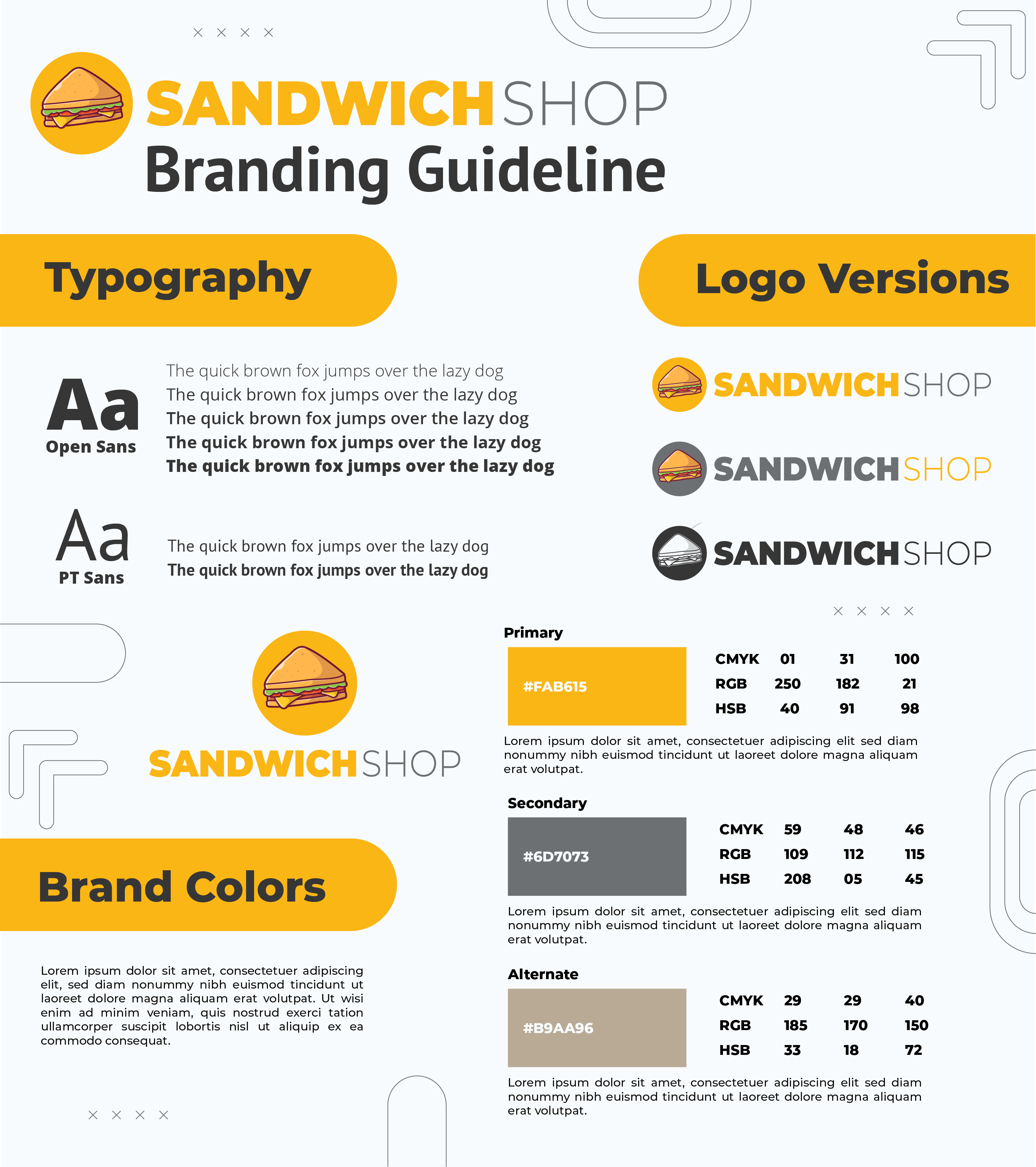
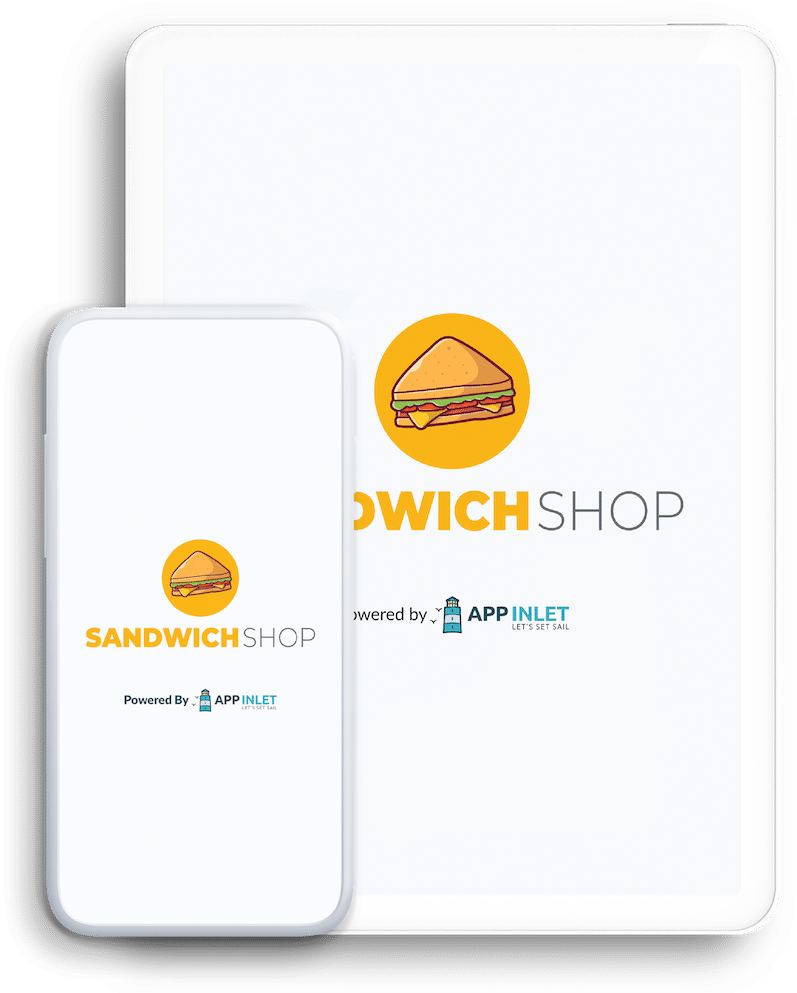
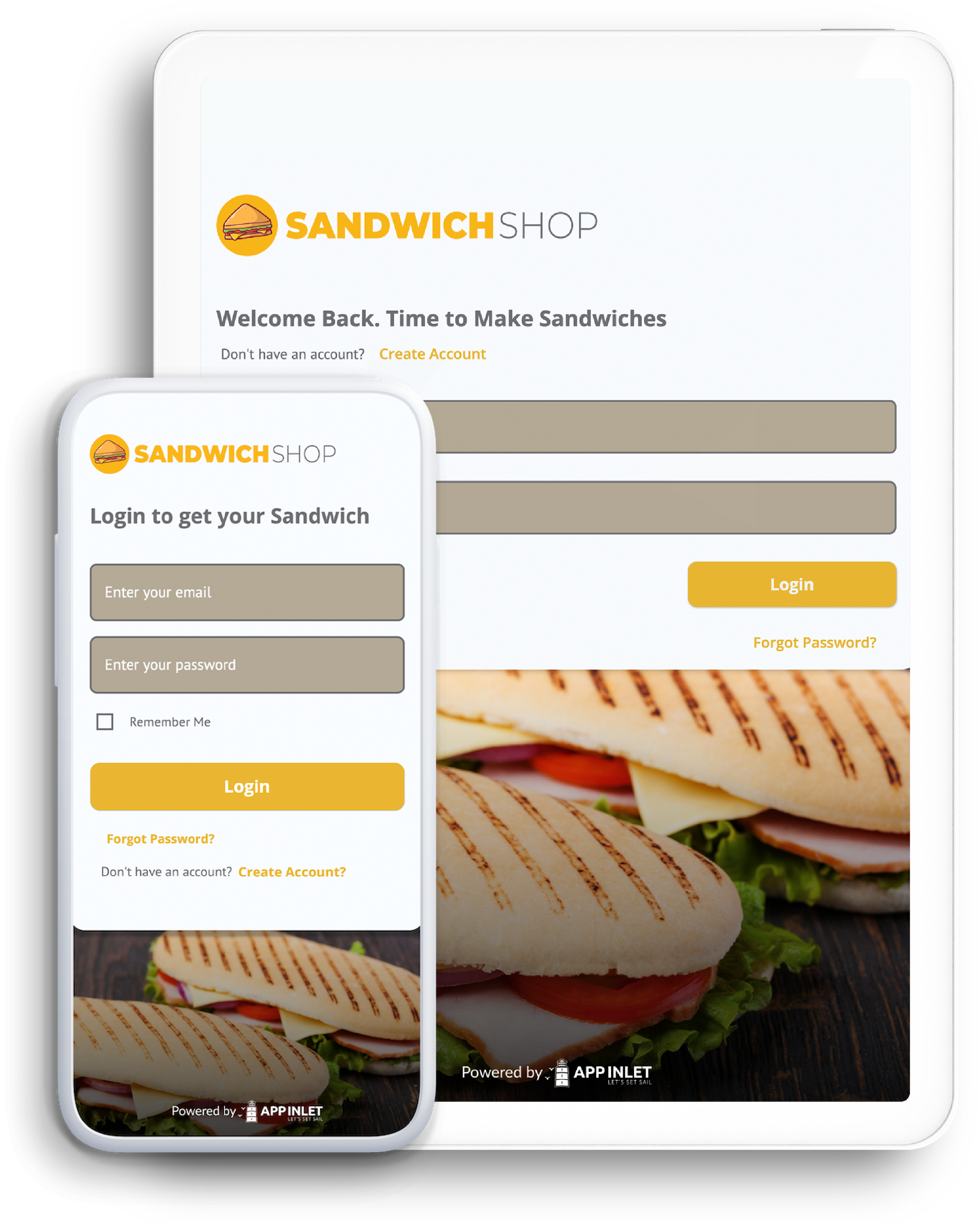
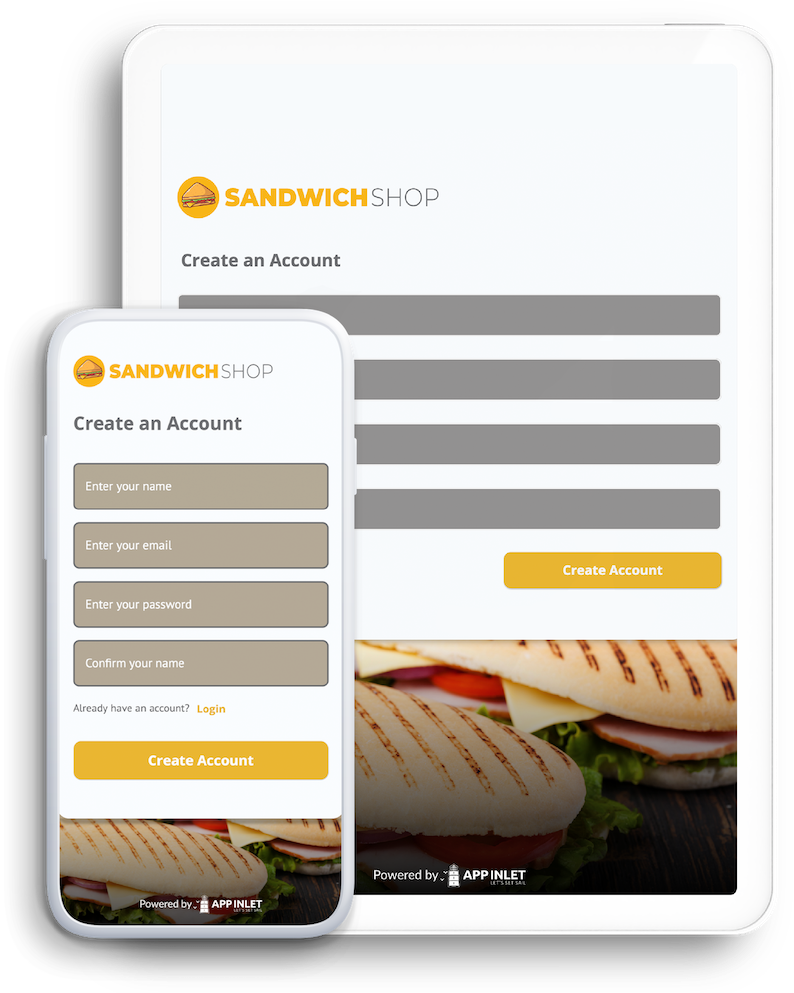
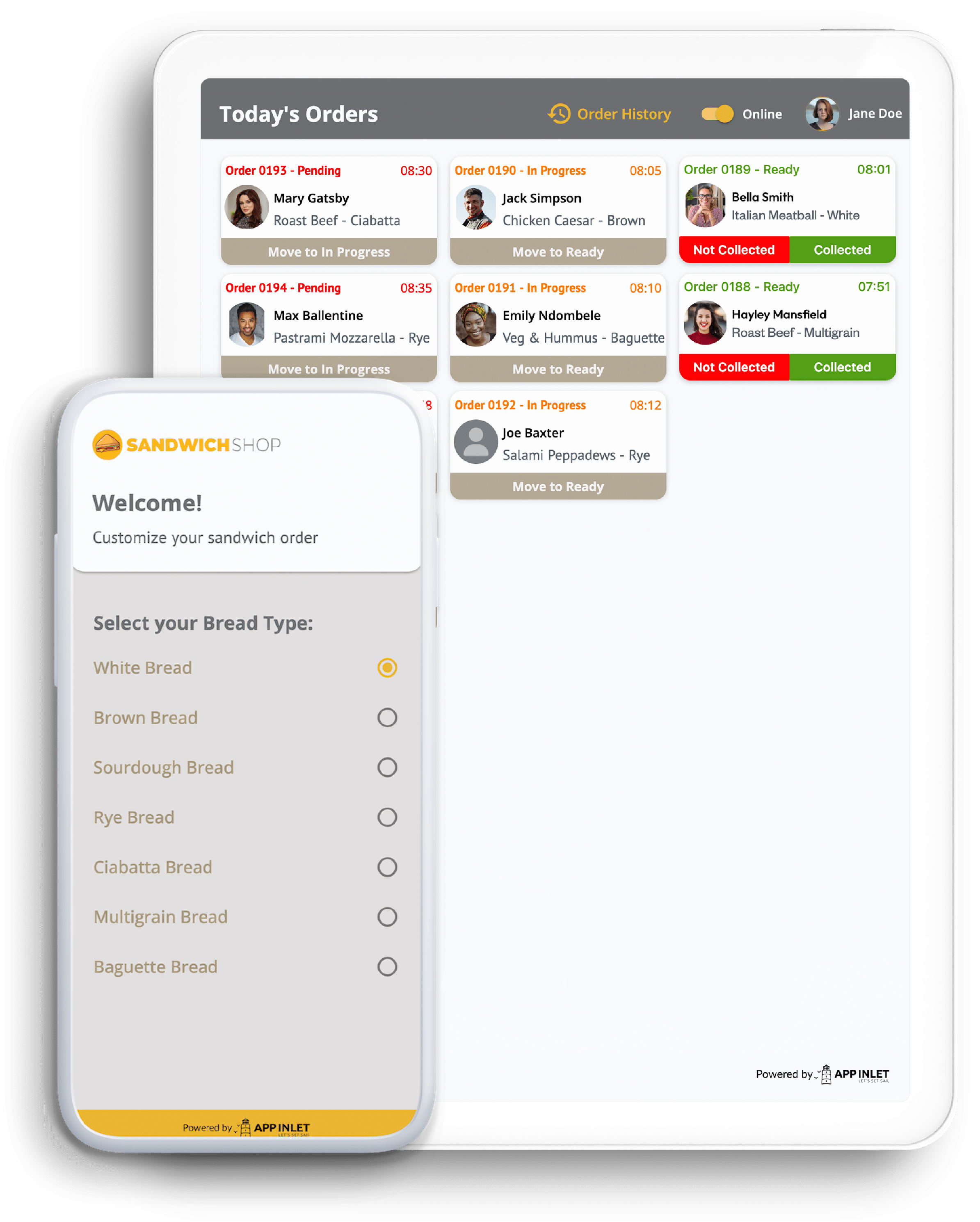
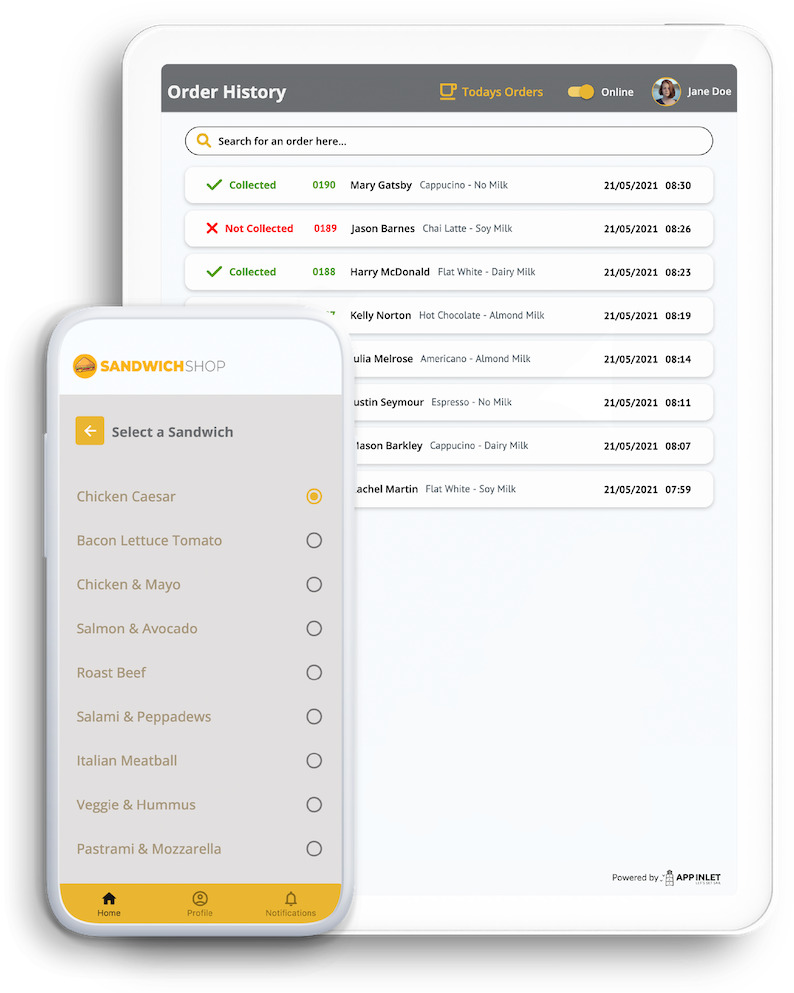

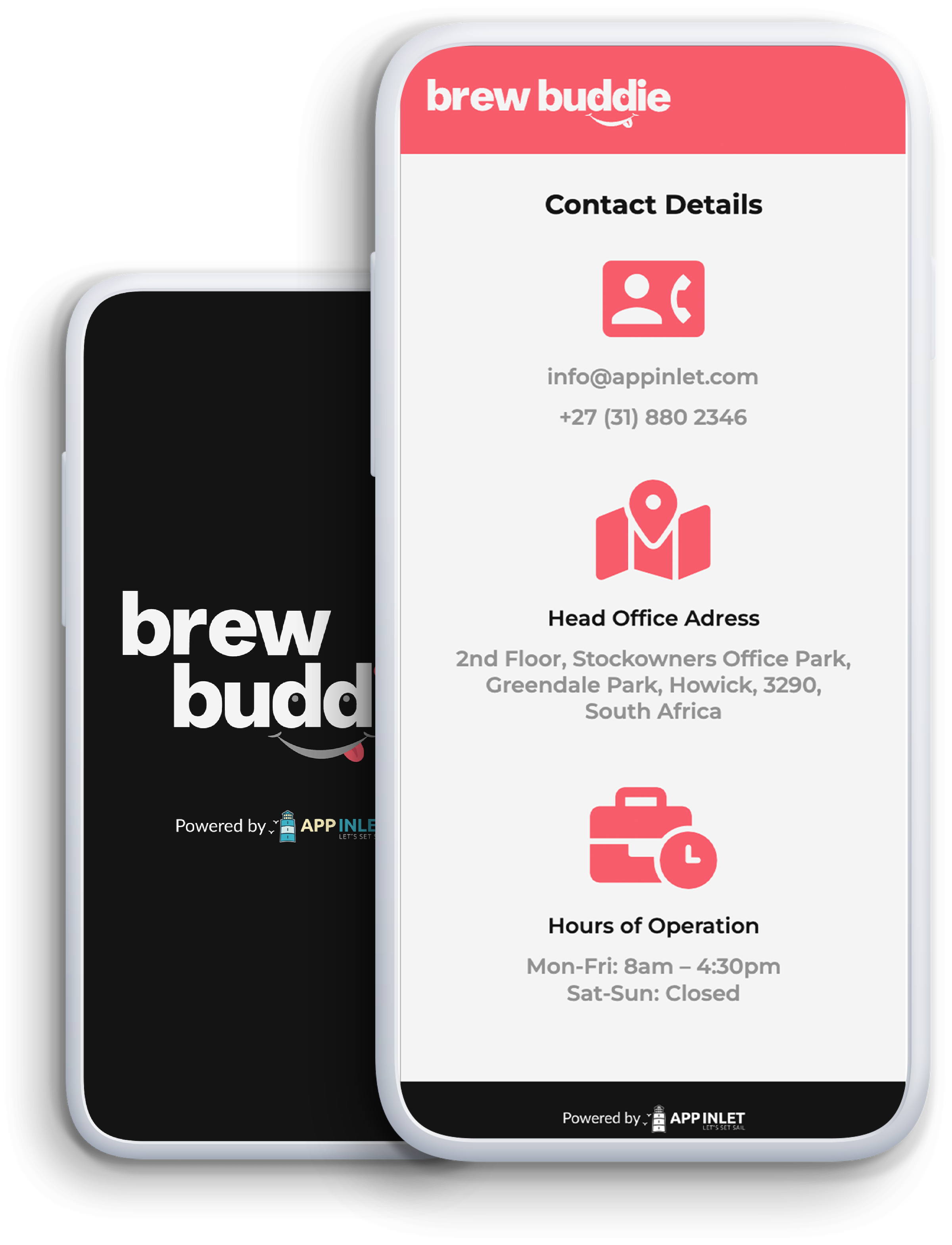
Let’s Talk
Feel free to contact us now for more information. Click the button below. or connect with us via our contact details displayed to the left.